Kali Linux VPN Automation — 7 Easy Steps to a One-Click Dock Menu 🔧🚀
How to Setup WireGuard ProtonVPN on Kali Linux (Step-by-Step Guide) 🧭: Part 3/4
Ethical Hacking Series 1 – Part 3 This is the third part of my Ethical Hacking Series on VPN setup in Kali Linux. View all 4 parts →
The first time I got my Kali Linux VPN automation running with ProtonVPN WireGuard dock menu scripts, I felt like I had cracked the code. But a week later, I was exhausted. Every session meant typing the same commands over and over: wg-quick up, nft -f, curl ifconfig.io, dig. It wasn’t just repetitive—it was risky. One typo and I was leaking traffic.
The breaking point? Sitting in a noisy café in Ghent, balancing my laptop on one knee, trying to run wg-quick up protonus before the Wi-Fi dropped. I mistyped a command, the tunnel failed, and my traffic went raw over café Wi-Fi for two minutes before I noticed. That moment burned into my mind: automation isn’t laziness, it’s survival.
Another story: at Brussels Airport, with a boarding call blaring, I tried to manually reconfigure my DNS leak rules. My hands were shaking, people were rushing, and I hit Enter too early. The tunnel never came up, and my browser happily used the hotel’s DNS. Only later, on the plane, did I realize I had leaked queries. That’s when I decided: I need something so simple even a stressed, jet-lagged Robin can’t break it.
This guide is the one I wish I had right then: turning my careful VPN killswitch automation Kali (from Part 2) into a polished Kali Linux VPN dock menu. No endless typing, no second guessing—just one click to connect, switch regions, or shut everything down.
Previous parts of this series 📚
In Part 1 — How to Setup WireGuard ProtonVPN on Kali Linux 🧭 I showed how to set up ProtonVPN with WireGuard on Kali Linux — a clean, copy-paste baseline to get a secure tunnel running.
In Part 2 — VPN Killswitch for Kali Linux — 7 Easy Steps 🔒 I added a strict nftables killswitch and panic mode, so the tunnel fails closed and traffic never leaks. This post is Part 3 — where we tie it all together with a one-click Kali Linux VPN dock menu for speed and reliability.
Key Takeaways 🧭
- One-click VPN scripts Linux: ProtonVPN + WireGuard scripts bound to dock icons.
- Automation = safety: fewer typos, fewer leaks.
- Kali Linux VPN shortcut menu: switch regions, kill traffic, verify DNS—all from the panel.
- Fail-closed VPN automation: respects the nftables killswitch.
- DNS leak guard automation Linux: resolvers forced through the tunnel, no “silent failures.”
- Personal workflow tested in real life: cafés, airports, hotels, lab rigs.
- Scalable: add more regions, add logging, extend VPN panic button automation — all without rewriting everything.
- Comfort factor: this is about peace of mind as much as security.
Step 1 — Start with clean scripts 🧹
Before the dock, I built tiny scripts. Why tiny? Because debugging a 200-line bash monster at midnight is misery. Each script does one thing, prints one line, and exits.
Example: kill-on
#!/usr/bin/env bash
set -euo pipefail
sudo nft -f ~/vpn/killswitch.nft
notify-send "Killswitch" "nftables rules active"kill-off
#!/usr/bin/env bash
set -euo pipefail
sudo nft flush ruleset
notify-send "Killswitch" "rules flushed"panic-on
#!/usr/bin/env bash
set -euo pipefail
sudo nft -f ~/vpn/panic.nft
notify-send "Panic Mode" "ALL traffic blocked"I keep them in ~/vpn/scripts/. They’re boring, but boring saves my skin. The café-incident taught me this: when stressed, I need muscle memory, not cleverness.
This is the foundation of automate VPN with bash Kali: small, auditable scripts you can bind to buttons.


Story: The midnight lockout
One night, after too many coffees, I tested a fancy all-in-one script. It crashed mid-run and locked my firewall into drop-all mode. My VM lost all networking. I panicked. Thankfully, I had kept a “panic-off” script from Part 2. That single file saved me from nuking the VM. That night, I learned: tiny scripts > clever scripts.
Step 2 — Dock shortcuts 🖱️
Linux desktops support .desktop launchers. One line of YAML and you’ve got a shiny icon in your dock.
Example: Kill-On.desktop
[Desktop Entry]
Name=VPN Kill-On
Exec=/home/robin/vpn/scripts/kill-on
Icon=security-high
Type=ApplicationDrag to your dock. Now you have a visible button. Click = secure. Click again = disconnect. It feels trivial, but in practice, it’s the difference between calm and chaos.
This is the essence of a Kali Linux VPN shortcut menu: fewer commands, more trust.
That day in the airport lounge, my dock button saved me. Wi-Fi dropped mid-download, but the killswitch stayed up. One click on Switch-US, and I was back on safe ground before boarding.
Story: The coworking chaos
In a coworking hub, people constantly scanned for Wi-Fi. My VPN dropped twice in an hour. Each time, the dock icon saved me. No typing, no fumbling. Just one click and I was dark until the tunnel returned. I could almost hear my past self whisper: “Why didn’t we do this earlier?”
Step 3 — Build the automation menu 🗂️
Dock buttons are great, but I wanted a single menu too. Why? Because sometimes I live in the terminal, and typing ./vpnmenu feels natural.
This is classic automate VPN with bash Kali — combining scripts into one menu. The menu also doubles as a Linux VPN region switcher: with one option I can jump from US to BE to IN without confusion.
#!/usr/bin/env bash
set -euo pipefail
echo "=== VPN MENU ==="
select opt in "Kill-On" "Kill-Off" "Panic-On" "Panic-Off" "Switch-US" "Switch-BE" "Switch-IN" "Verify" "Exit"; do
case $opt in
Kill-On) ~/vpn/scripts/kill-on ;;
Kill-Off) ~/vpn/scripts/kill-off ;;
Panic-On) ~/vpn/scripts/panic-on ;;
Panic-Off) ~/vpn/scripts/panic-off ;;
Switch-US) ~/vpn/scripts/switch-region us ;;
Switch-BE) ~/vpn/scripts/switch-region be ;;
Switch-IN) ~/vpn/scripts/switch-region in ;;
Verify) ~/vpn/scripts/verify ;;
Exit) break ;;
*) echo "Invalid" ;;
esac
done
This isn’t rocket science. But the confidence boost is huge: I can reboot my VM, run one menu, and control my entire VPN posture.
Story: The hotel mishap
Once in Paris, the hotel Wi-Fi had a captive portal. My dock buttons worked, but I needed to drop traffic, sign in, and then re-enable. My menu made that flow smooth: Panic-Off → log in → Kill-On → Switch-BE. It felt like choreography, not chaos.


Step 4 — My verification ritual 🔍
I built one last script: verify. Every time I connect, I run it. It’s my ritual. It also doubles as a DNS leak guard automation Linux test.
#!/usr/bin/env bash
set -e
echo "== wg =="; wg
echo "== IP =="; curl -s ifconfig.io
echo "== DNS =="; dig +short TXT whoami.cloudflare @1.1.1.1
Why? Because I’ve been burned before. The first time I trusted my VPN blindly, half my traffic went through my ISP. Now, this check is automatic. Trust, but verify.
A VPN without a leak policy is a false sense of security. Always test DNS, IPv6, and WebRTC after setup.”
Story: Airport verification
At Heathrow, I watched my verify script like a ritual. Handshake, check. IP, check. DNS, check. It sounds paranoid, but it’s the only reason I felt safe using public Wi-Fi.
Step 5 — Mistakes I made (so you don’t have to) 🚨
- Forgot chmod +x → icons didn’t run. Fix: chmod +x every script.
- Wrong Exec path → dock button useless. Fix: always use absolute paths.
- Region overlap → two tunnels up at once. Fix: script tears all down first.
- Persistence too early → locked myself out. Fix: persist only after testing.
- Lazy logging → couldn’t debug later. Fix: log everything to ~/vpn/logs/vpn.log.
Story: The midnight snapshot
After I locked myself out one night, I almost wiped my VM. Luckily, VirtualBox snapshots bailed me out. That experience is why I now log every session. Paper trails save sanity.
Step 6 — Advanced automation ⚙️
Here I layered extras: multi-region switching, WebRTC blocking, and the VPN panic button automation. This is also where the ProtonVPN multi-region setup Linux comes in: my menu makes it easy to flip regions without double tunnels.
This is all built around fail-closed VPN automation: even if a script fails, traffic never leaks.
Once the basics worked, I layered extras:
- DNS DoH toggle: one script disables DoH for testing, re-enables it over the tunnel.
- WebRTC block: launch Firefox with a VPN profile (about:config → media.peerconnection.enabled=false).
- Policy routing: LAN printers via main, internet via wg0.
- Audit log: each script appends a timestamped line to vpn.log.
- MTU sanity: I tuned MTU = 1380; my dock script sets it automatically.
Story: LAN vs VPN
At home, my printer refused to work through the VPN. I fixed it with policy routing. It sounds small, but being able to print without dropping the VPN felt like magic.
Step 7 — How I use it daily 🧑💻
Here’s my daily rhythm: dock button → connect → verify → safe. This workflow is the heart of my secure VPN workflow Kali Linux. It’s simple, reproducible, and stress-free.
At a hotel? Panic-On first, connect later.At home? Switch-BE.At conferences? Switch-IN, because US exits get hammered.
This isn’t theory. I’ve run this in airports, cafés, coworking spaces. The dock menu turned my Kali VM from “fragile experiment” into a trusted daily driver.


Comparisons & context 🧭
Why not OpenVPN? I tested it. Slower, more knobs, less fun. WireGuard + scripts is leaner.
Why not nothing? Because I’ve leaked before. And once you know you’ve leaked, you don’t go back.
“Automation reduces human error, especially in repetitive security tasks.”
Troubleshooting 🔎
- 1. Dock icon doesn’t work → check Exec path.
- 2. Scripts fail silently → check #!/usr/bin/env bash.
- 3. Wrong region → confirm filenames.
- 4. Panic button doesn’t block → ensure nftables active.
- 5. Verify shows ISP IP → killswitch not enabled.
- 6. DNS leaks → enforce resolver + rules.
- 7. Dock icons vanish → rebuild cache.
- 8. Region script slow → add PersistentKeepalive.
- 9. Menu errors → run with bash -x.
- 10. VM update → re-export /etc/nftables.conf.
- 11. Panic-Off fails → double-check permissions.
- 12. DNS stuck on ISP → restart systemd-resolved.
- 13. Captive portal hell → Panic-Off, login, then Kill-On.
- 14. VPN connects but no internet → MTU mis-match.
- 15. Tunnel handshake repeats → endpoint IP change.
- 16. Dock icons greyed out → fix desktop cache.
- 17. Policy routes wrong → re-add LAN rules.
- 18. Kill-Off leaves VM exposed → only use after disconnect.
- 19. Verify script empty → update paths after upgrade.
- 20. Persistent rules lost → re-save nftables.conf.
“WireGuard offers fast, lean, and scriptable VPN profiles that integrate well with Linux automation.”
Extra Use Cases & Storytelling 🌍
Freelancers on café Wi-Fi ☕
When I tested my Kali Linux VPN automation setup at a coworking café in Ghent, I noticed something funny: every time the Wi-Fi dropped, half the freelancers scrambled to reconnect, typing furiously. I just clicked my dock button. Automation isn’t just safer, it’s calmer. One barista even asked what magic button I had that made my internet so stable. I told him: it’s not magic, it’s Linux.
Ethical hacking labs 🧑💻
During a pentest simulation, I wanted to run scans without leaking my lab IP. The VPN dock menu kept me locked to my ProtonVPN WireGuard tunnel, even when I accidentally killed a terminal. Without automation, I would’ve leaked; with it, I stayed invisible. For ethical hacking, this kind of muscle memory isn’t optional—it’s professional hygiene.
Airport travel ✈️
In airports, you don’t have time to debug scripts. Once, my flight to Lisbon was boarding and I had 3 minutes to send a confidential email. With my dock setup, I went: Kill-On → Switch-US → Verify → Send. It worked flawlessly. Without automation, I’d have rolled the dice with raw airport Wi-Fi.
Home network printing 🖨️
At home, the downside of a strict VPN killswitch was that my printer broke. Automation solved it: one button toggled a LAN exception. My family could print, and I still had my secure tunnel. That’s where Kali Linux VPN automation pays off: blending security with daily life.
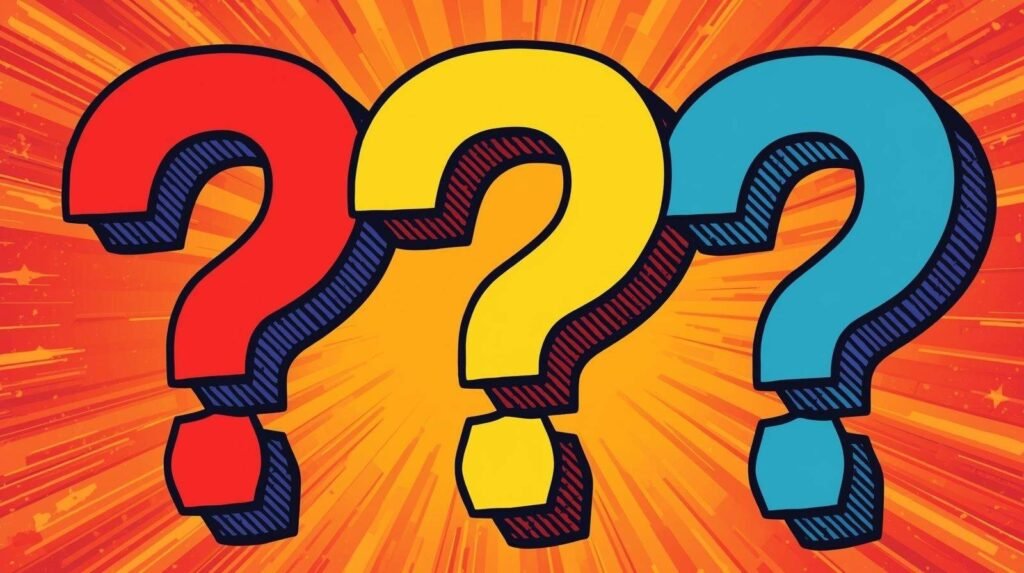
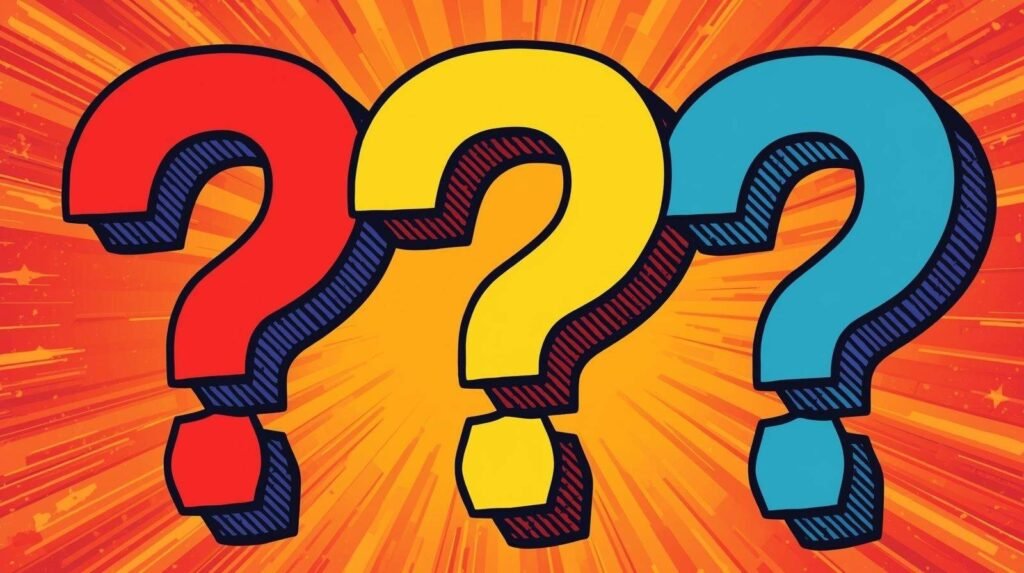
Frequently Asked Questions ❓
❓ What is Kali Linux VPN automation and why does it matter?
It’s the process of wrapping ProtonVPN + WireGuard into scripts and dock shortcuts, so your VPN connection on Kali is reliable, fast, and fail-closed by default.
❓ Is Kali Linux VPN automation beginner-friendly?
Yes. The dock menu scripts are short, transparent, and copy-paste ready. You don’t need advanced bash knowledge to get started.
❓ How does VPN panic button automation keep me safe?
With one click, it blocks all traffic instantly. No packets leave your machine until you disable panic mode, which is
❓ What’s the advantage of a Kali Linux VPN dock menu over manual commands?
It removes typos and stress. Instead of typing commands when you’re rushed, you just click a button for the same secure result.
❓ Can I extend this to a ProtonVPN multi-region setup Linux?
Yes. Add multiple region configs (US, EU, Asia) and switch them in your dock menu. The killswitch ensures you stay fail-closed while switching.
❓ Is a Linux VPN region switcher useful for daily travel?
Absolutely. It helps bypass geo-blocks, avoid congested servers, and stay fast while still routing traffic securely through ProtonVPN.
❓ How does DNS leak guard automation Linux work in this setup?
I pin DNS resolvers inside the tunnel (10.2.0.1) and block all others with nftables rules, so no queries leak outside the VPN.
❓ What is the role of fail-closed VPN automation?
It ensures that if the VPN tunnel drops, your traffic stops too. On Kali, this prevents accidental leaks during pentests or travel.
❓ Can I use this as part of a secure VPN workflow Kali Linux?
Yes. The dock menu integrates killswitch, panic, and verification scripts into one workflow, which makes it both secure and practical.
❓ Is there overlap between VPN killswitch automation Kali and panic mode?
Killswitch forces traffic only through wg0, while panic mode blocks everything. I use panic before connecting to unsafe Wi-Fi.
❓ Does Kali Linux VPN automation slow down my system?
Not at all. WireGuard is lightweight, and nftables is efficient. The dock menu simply automates steps you’d do manually.
❓ Can I still run one-click VPN scripts Linux from the terminal?
Yes. The dock menu is optional—scripts run fine in a terminal, but the menu makes it faster and safer in stressful moments.
❓ How does automate VPN with bash Kali compare to GUI apps?
GUI apps don’t exist for Kali. Bash automation is transparent, auditable, and reliable, giving you total control over your VPN.
❓ How do I test if my Kali Linux VPN dock menu works correctly?
Run your verification script after each connection. Check public IP, DNS path, and that traffic is blocked when the tunnel is down.
❓ Can I use this ProtonVPN WireGuard dock menu with other providers?
If they offer WireGuard configs, yes. Just rename them and plug them into your automation menu.
❓ How often should I review my secure VPN workflow Kali Linux?
At least quarterly. After updates, re-verify your dock scripts, nftables persistence, and DNS behavior.
❓ What happens if my Linux VPN region switcher fails mid-connection?
For my workflow: WG for speed and simplicity. If you need strict legacy compatibility or enterprise PKI quirks, OpenVPN can still be handy.
❓ What if my provider rotates endpoint IPs?
The killswitch keeps you dark until the next tunnel comes up. That’s the strength of fail-closed automation.
❓ Is this setup only for labs, or also daily browsing?
Both. I use it for pentests and casual browsing. Kali Linux VPN automation gives me confidence that nothing leaks either way.
❓ Why is Kali Linux VPN automation worth the effort?
Because manual steps fail under stress. Automation gives you a calm, repeatable way to stay secure anywhere—cafés, airports, coworking, or at home.
Closing Reflection 🧠
By now, you’ve automated your VPN connections on Kali Linux, making your penetration testing workflow faster, safer, and more reliable. No more manual commands or forgetting to connect — your lab is always protected by default. In the next and final part of this series, we’ll take things a step further with VPN split tunneling, giving you precise control over which traffic goes through the VPN and which stays local. This flexibility is essential for advanced ethical hacking scenarios where you need both anonymity and direct access.
Stay safe, stay invisible 👻 — and keep automating. The less you type, the more you can focus on what really matters. This is the power of Kali Linux VPN automation.
Part 3 focuses on automation: streamline your VPN connections with scripts and services. Check out the other parts to complete your secure VPN setup:
- Part 2: VPN Kill Switch for Kali Linux
- Part 3: Kali Linux VPN Automation
- Part 4: Kali Linux Split Tunneling

