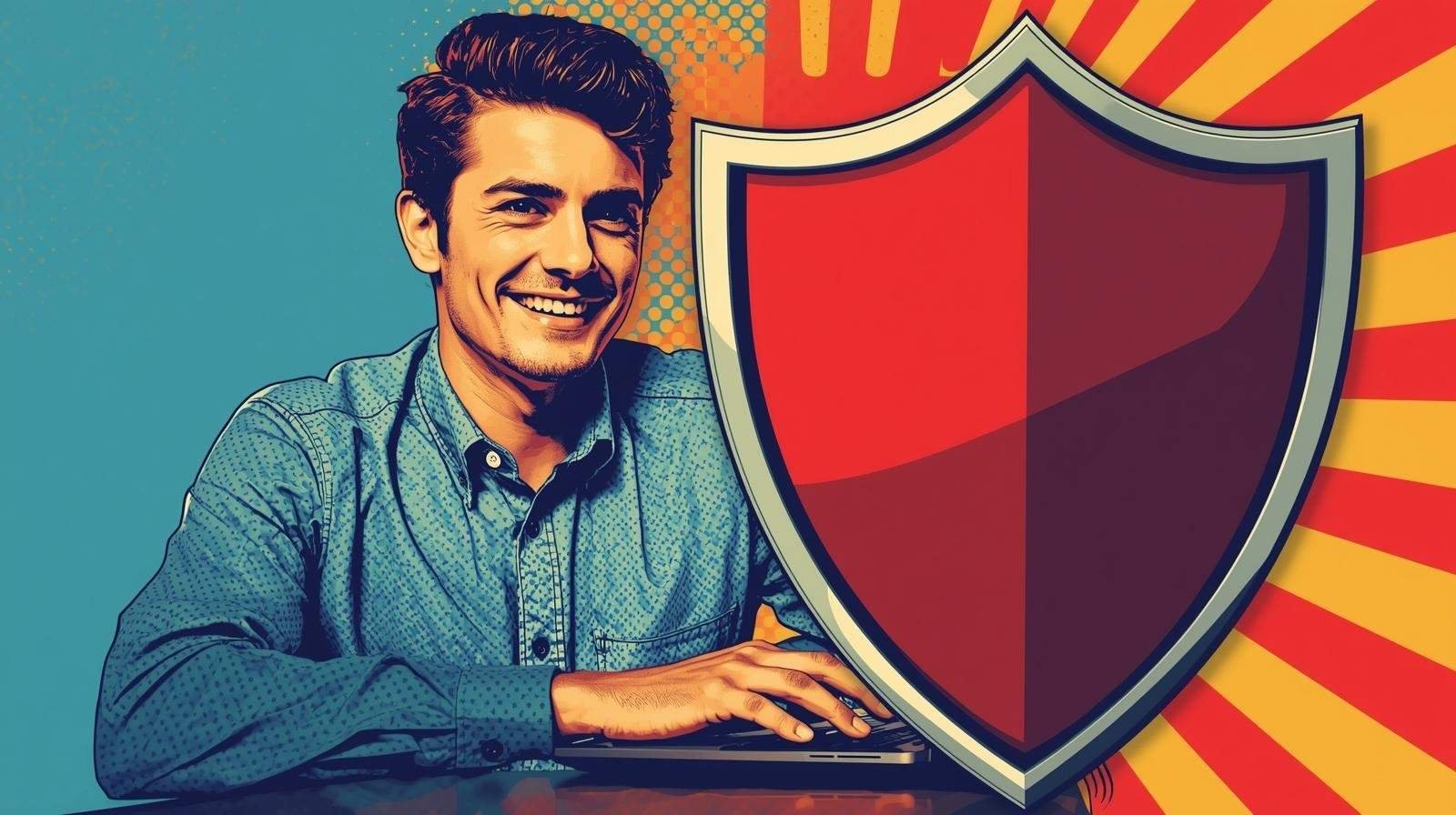How to Setup WireGuard ProtonVPN on Kali Linux (Step-by-Step Guide) 🧭
How to Setup WireGuard ProtonVPN on Kali Linux (Step-by-Step Guide) 🧭: Part 1/4
Ethical Hacking Series 1 – Part 1
This is the first part of my Ethical Hacking Series on VPN setup in Kali Linux. View all 4 parts →
When I first tried to figure out how to setup WireGuard ProtonVPN on Kali, I bounced between official docs, half-complete forum posts, and outdated screenshots. I broke my own network twice, learned more than I wanted to about resolvers, and nearly gave up. This guide is the one I wish I had: focused, copy-paste friendly, and grounded in what actually works on Kali today.
I’ll show you my exact steps, where I messed up, and how I fixed it. By the end, you’ll have a working baseline for WireGuard ProtonVPN Kali linux that you can extend with a Linux killswitch (nftables), a robust DNS leak guard, a one-click panic button, and simple region switching (a practical multi-region Proton setup). If you’re new to privacy tooling or security labs, this also dovetails nicely with ethical hacking for beginners—think safe lab habits and repeatable routines instead of throwaway “it worked once” hacks.
Key Takeaways
- The VPN provider supports WireGuard configs you can import directly.
- Put configs in /etc/wireguard/ and lock them with chmod 600—permissions matter.
- Use wg-quick up / wg-quick down to connect and disconnect cleanly.
- Always verify after connecting: wg, public IP check, and a DNS query.
- Keep profile names short for future multi-region provider scripts.
- Don’t trust default DNS behavior; plan to implement a DNS leak guard.
- Add a Linux killswitch and a panic button for safety.
What you’ll learn (scope & outcomes) 🎯
By the end, you will:
- Install the minimum tools for a reliable ProtonVPN Linux setup.
- Download/import the right VPN configs (US/EU/IN recommended).
- Bring the tunnel up, verify your public IP, and confirm DNS responsiveness.
- Log what you did (tiny habit; huge payoff), and apply a short WireGuard troubleshooting flow when something misbehaves.
Be ready for follow-ups in this series: a rock-solid VPN killswitch on Kali Linux, advanced DNS leak protection, smarter panic mode options, and a full automation guide with dock buttons for easy region switching.
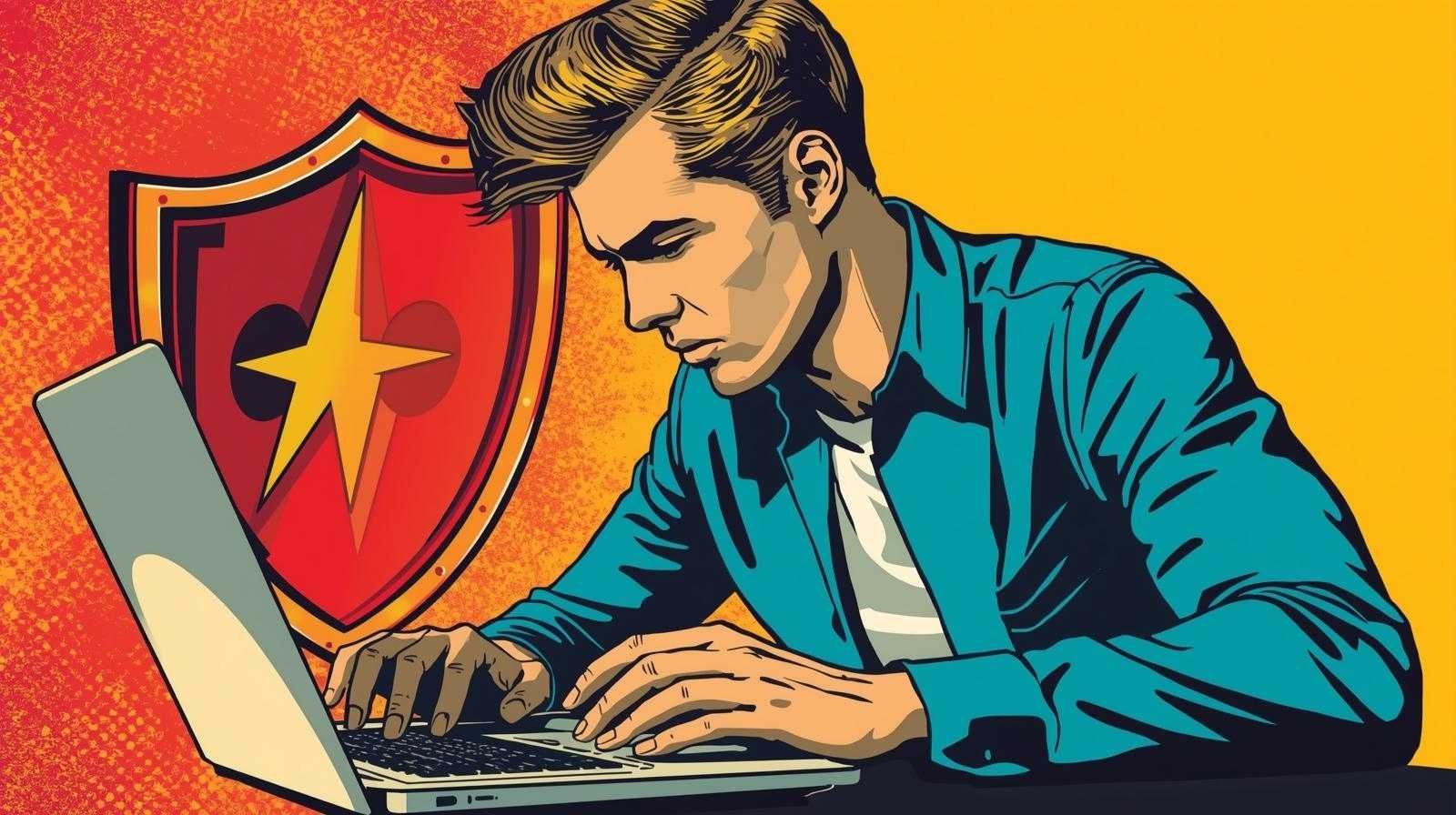
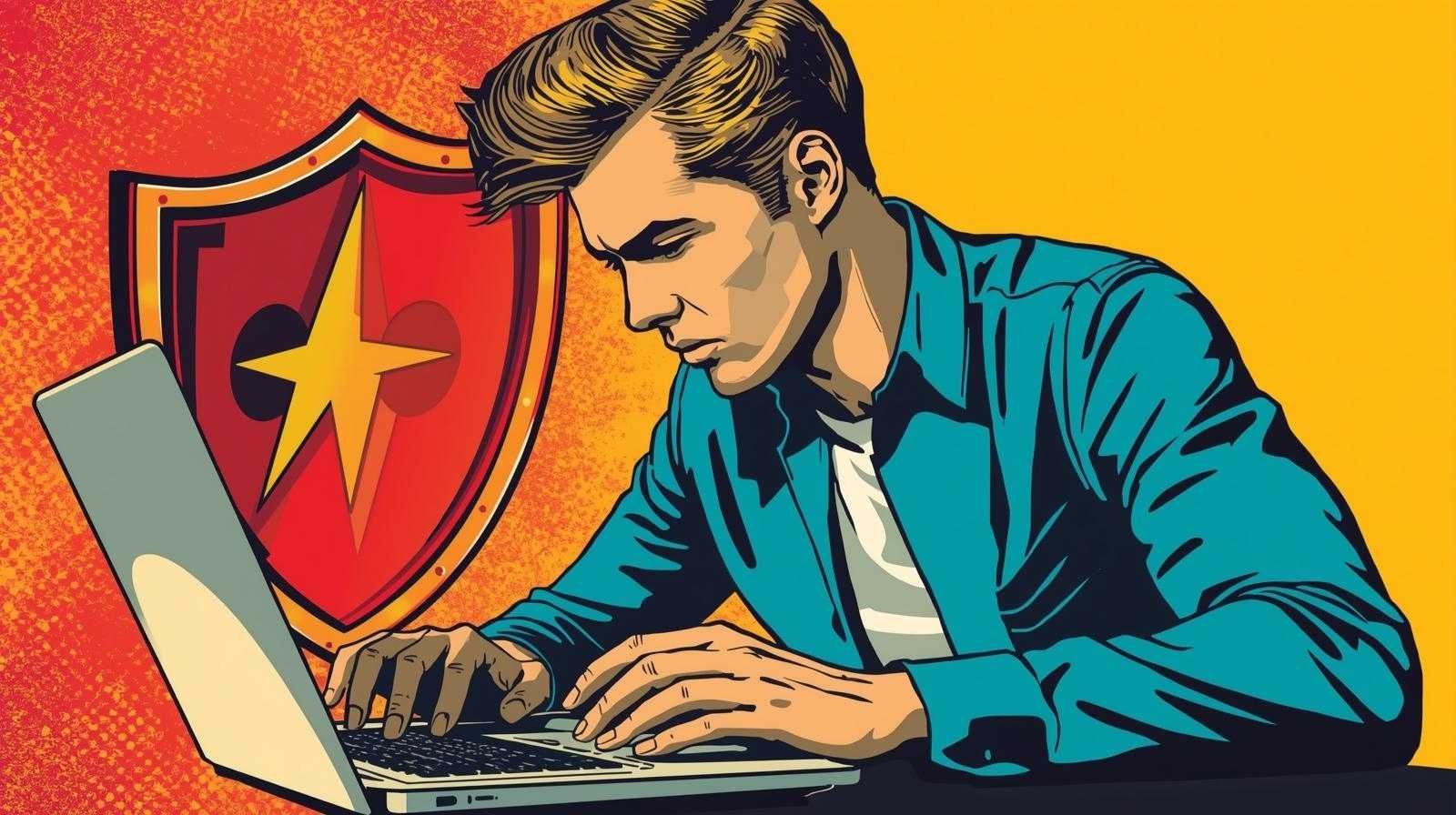
Prerequisites (what I use) 🧰
- Kali Linux (Debian-based—this also works on Debian/Ubuntu with minor differences).
- A ProtonVPN account that provides ProtonWG configuration downloads (in the dashboard).
- Sudo rights.
- A small “lab” mindset—very aligned with ethical hacking for beginners: make a change, test, log, revert if needed.
👻 Personal note: The first time I attempted a ProtonVPN Linux setup, I assumed DNS “would just work.” It didn’t. My fix was to slow down, verify after every step, and treat my laptop like a tiny lab. That approach is the backbone of this guide.
Step 1 — Install the essentials 🔧
On Kali:
sudo apt update
sudo apt install -y wireguard resolvconf curl jq dnsutils- wireguard & wg-quick let me bring tunnels up/down without fiddly scripts.
- resolvconf (or systemd-resolved on some setups) handles DNS; the exact manager isn’t critical for this post.
- curl + jq give me quick IP checks; dnsutils gives me dig for simple DNS tests.
If you already prefer systemd-resolved, that’s fine. I’ll keep today’s DNS checks simple; the dedicated ProtonVPN DNS leak fix comes in its own article.
Step 2 — Download the right configs (US/DE/IN) 🔐
In your Proton account dashboard, look for WireGuard downloads. Choose a small set of regions to start—US, one EU country (NL/DE/FR), and India often cover most use cases. The point is to keep the names short and predictable for later ProtonVPN multi region buttons.
I rename my configs to short labels like protonus, protonnl, protonin.
Move the .conf files into place and lock them down:
sudo mkdir -p /etc/wireguard
sudo cp ~/Downloads/protonus.conf /etc/wireguard/
sudo cp ~/Downloads/protonde.conf /etc/wireguard/ # or protonnl / protonfr
sudo cp ~/Downloads/protonin.conf /etc/wireguard/
sudo chmod 600 /etc/wireguard/*.confWhy chmod 600? Because private keys are inside these files. A clean setup is as much about hygiene as it is about commands.
Step 3 — Inspect one config (what good looks like) 🧪
Open a file (read-only) to get familiar:
sudo head -n 40 /etc/wireguard/protonus.confYou’ll see sections like:
[Interface] with your private key and local address.
[Peer] with Proton’s public key, endpoint (IP:port), and AllowedIPs — often 0.0.0.0/0, ::/0 for “route all traffic through the tunnel.”
If something looks corrupted (e.g., truncated lines), re-download. A surprising number of issues I see in WireGuard troubleshooting start with a malformed or collapsed config.


Step 4 — First connection (US example) 🟢
Bring it up:
sudo wg-quick up protonusCheck:
wg
ip a show wg0A healthy session shows a wg0 interface, recent handshake, and traffic counters ticking upward as you browse. If it errors, my WireGuard troubleshooting section later will help.
Step 5 — Verify public IP & basic DNS 🌍
Public IP (should now be Proton’s egress, not your ISP):
curl -s https://ipinfo.io | jq -r '.ip + " (" + (.city//"?") + ", " + (.country//"?") + ")"'Basic DNS sanity (this is not yet the full ProtonVPN DNS leak fix, just a quick check that queries resolve):
dig +short TXT whoami.cloudflare @1.1.1.1If DNS feels sluggish, don’t panic. Depending on your resolver, suite, or network, name lookups can feel inconsistent before hardening. I cover a robust ProtonVPN DNS leak fix in the dedicated article so you route resolution strictly over wg0.
“VPNs that include DNS leak protection should also guard against DNS spoofing attacks.”
National Cybersecurity Alliance on why DNS protection matters
Step 6 — Disconnect cleanly 🔻
One command down (switch region or go offline):
sudo wg-quick down protonusIf you brought up protonnl or protonin, use those names instead. Only run one profile at a time unless you’re intentionally building multi-tunnel routes (out of scope for this beginner baseline, and a common pitfall in WireGuard troubleshooting).
Step 7 — Add two more regions (EU + IN) 🌐
Repeat the connect/verify/disconnect rhythm:
sudo wg-quick up protonnl
curl -s https://ipinfo.io | jq -r '.ip, .country'
sudo wg-quick down protonnlsudo wg-quick up protonin
curl -s https://ipinfo.io | jq -r '.ip, .country'
sudo wg-quick down protoninWhy three? It sets you up for practical ProtonVPN multi region habits. In real life, I switch when a region is crowded, geo-blocked, or just slow that day. In the follow-up posts, I’ll show how I turn these into one-click dock buttons.
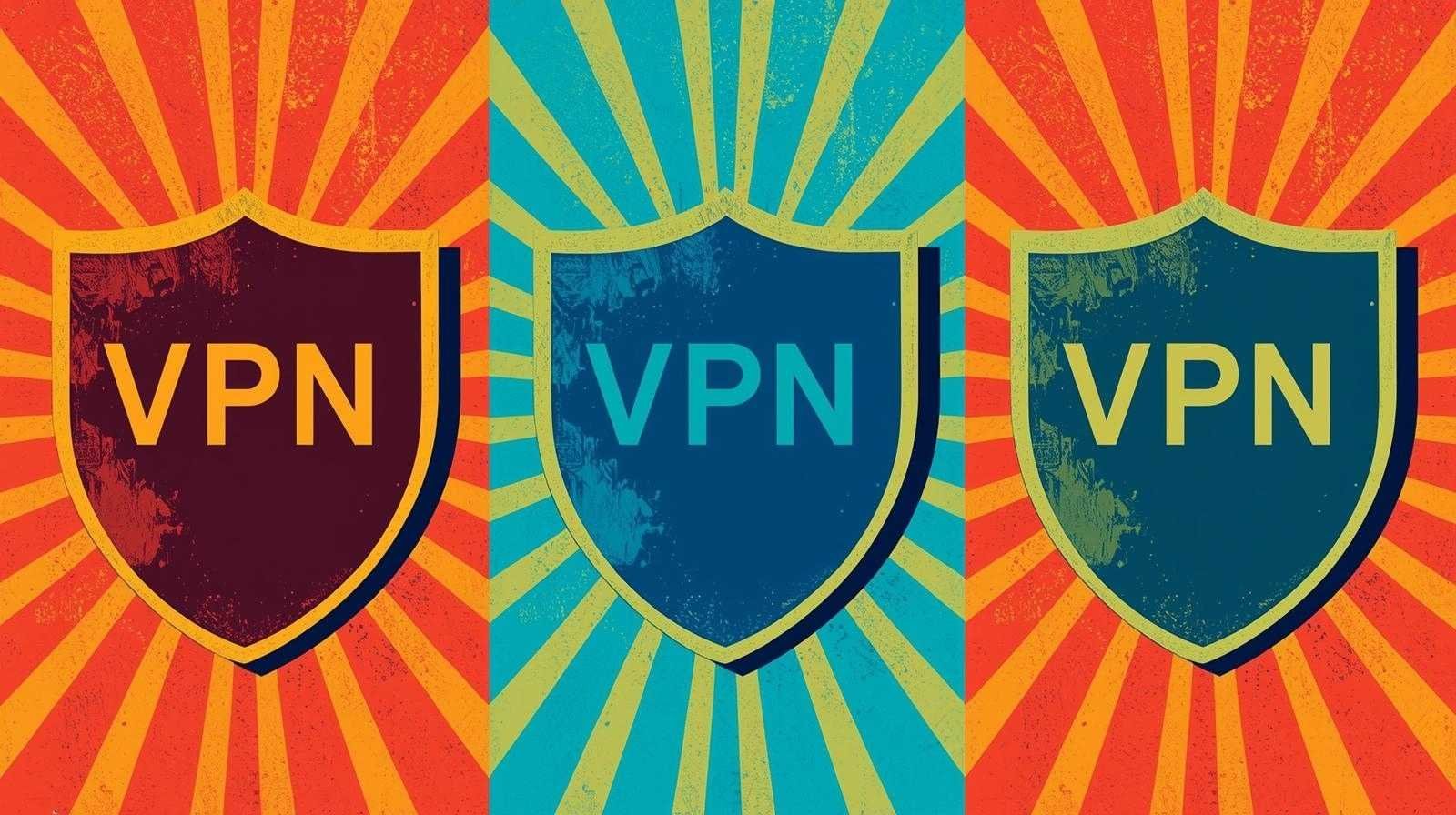
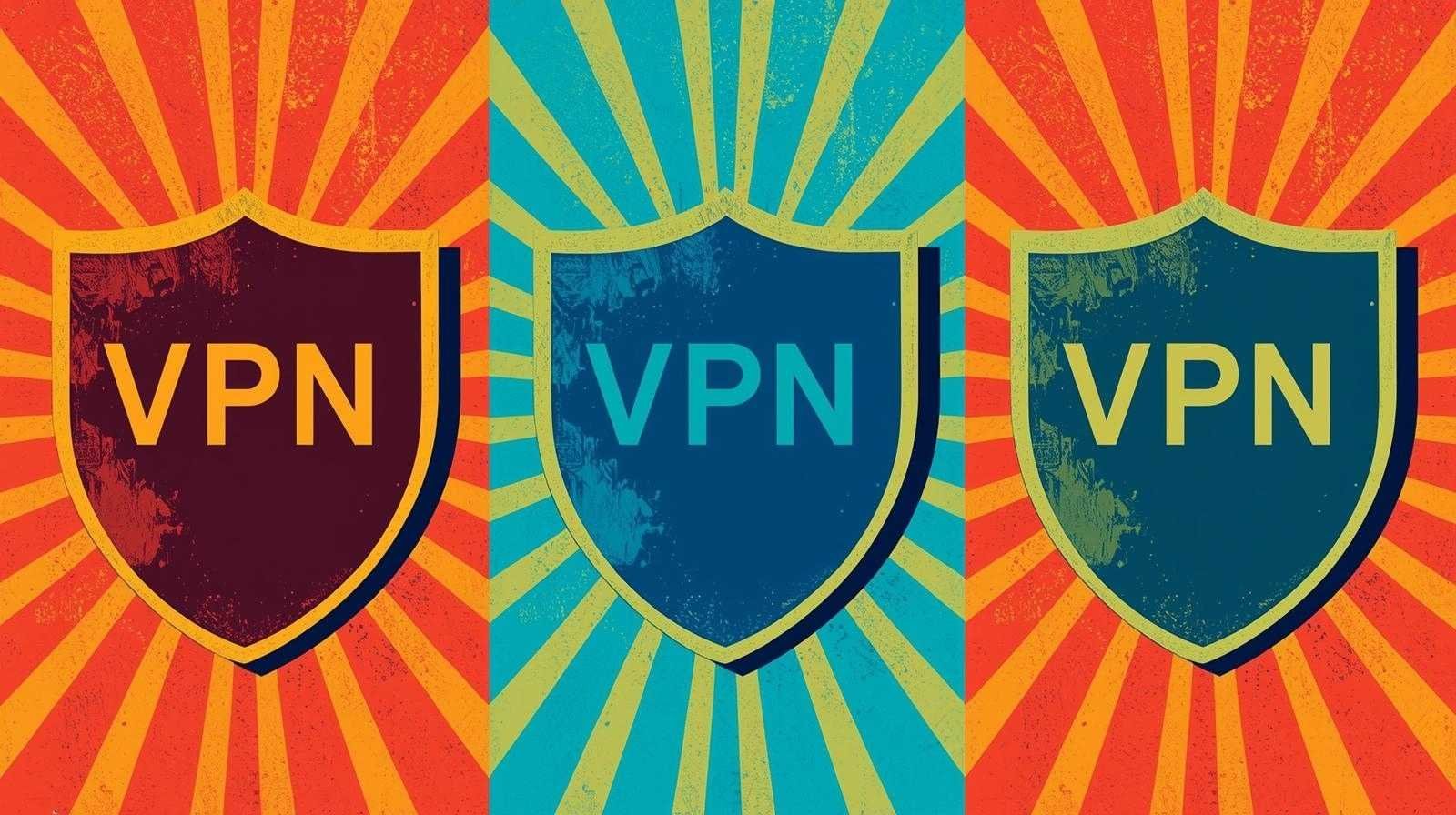
Step 8 — A tiny verification routine I use (5 minutes) 🧭
I treat my machine like a mini-lab—even outside of ethical hacking for beginners contexts—because checks prevent surprises:
1. Up a region:
sudo wg-quick up protonus
wg2. Public IP changed:
curl -s https://ipinfo.io | jq -r '.ip, .city, .country'3. DNS sanity:
dig +short TXT whoami.cloudflare @1.1.1.14. Down again:
sudo wg-quick down protonus5. Write one line in a log (even just a Notes file):
> “US: up in ~2s, IP = 185.x.x.x (US), DNS responsive.”
Step 9 — Common mistakes I actually made (so you can skip them) 🧱
Changing three things at once. If I flip resolvers, add a new region, and tweak routes in one sitting, debugging is miserable. Now I change one thing, test, log, and only then proceed.
Assuming DNS “just works.” Don’t assume; verify. A lot of “VPN didn’t work” stories are actually DNS path issues. My fix is the dedicated ProtonVPN DNS leak fix post—enforce DNS via wg0.
Stacking tunnels accidentally. I’ve had two profiles up without realizing it, creating confusing routes. If the connection feels haunted, run wg show interfaces to see what’s actually up.
Config permissions. chmod 600 matters. Treat your keys like keys.
Skipping verification. I always check wg, IP, and a dig query before I declare victory.
Step 10 — Minimal troubleshooting playbook (copy, paste, breathe) 🧯
Symptom: wg-quick up proton-us errors out.
Checks:
- Does the file exist at /etc/wireguard/protonus.conf?
- Are permissions correct (chmod 600)?
- Did the config download fully (no truncated lines)?
- Is your system time sane? (Major skew can prevent handshakes.)
Quick fixes:
sudo wg-quick down protonus 2>/dev/null || true
sudo wg-quick up protonusIf it still errors, re-download the ProtonVPN WG configuration for that country and try again.
_ _ _
Symptom: Tunnel is up (wg shows it), but no internet.
Checks:
- Default route: ip route — is traffic actually going via wg0?
- Simple reachability: ping -c 3 1.1.1.1 — if this fails, it’s likely routing, not DNS.
Fixes:
Down/up: sudo wg-quick down protonus && sudo wg-quick up protonus.
If you’d tinkered with NetworkManager or custom routes, revert those changes.
This is where a future VPN killswitch Linux helps: it enforces sane outbound policy and avoids routing surprises.
– – –
Symptom: Pages load, but some sites fail or name resolution is slow.
Checks:
See which resolver is active:
resolvectl status 2>/dev/null || cat /etc/resolv.confRestart your resolver:
sudo systemctl restart systemd-resolved 2>/dev/null || truePlan to implement the ProtonVPN DNS leak fix with nftables to route DNS strictly over wg0.
– – –
Symptom: Something used to work, now it doesn’t (after updates).
Checks:
- Re-run your 5-minute verification routine.
- Compare to your last log entry—what changed? Kernel? Resolver?
Fixes:
If everything looks right, try another region: protonnl or protonin. Sometimes a single exit cluster misbehaves.
Keep notes. This habit is the quiet superpower behind smooth WireGuard troubleshooting.
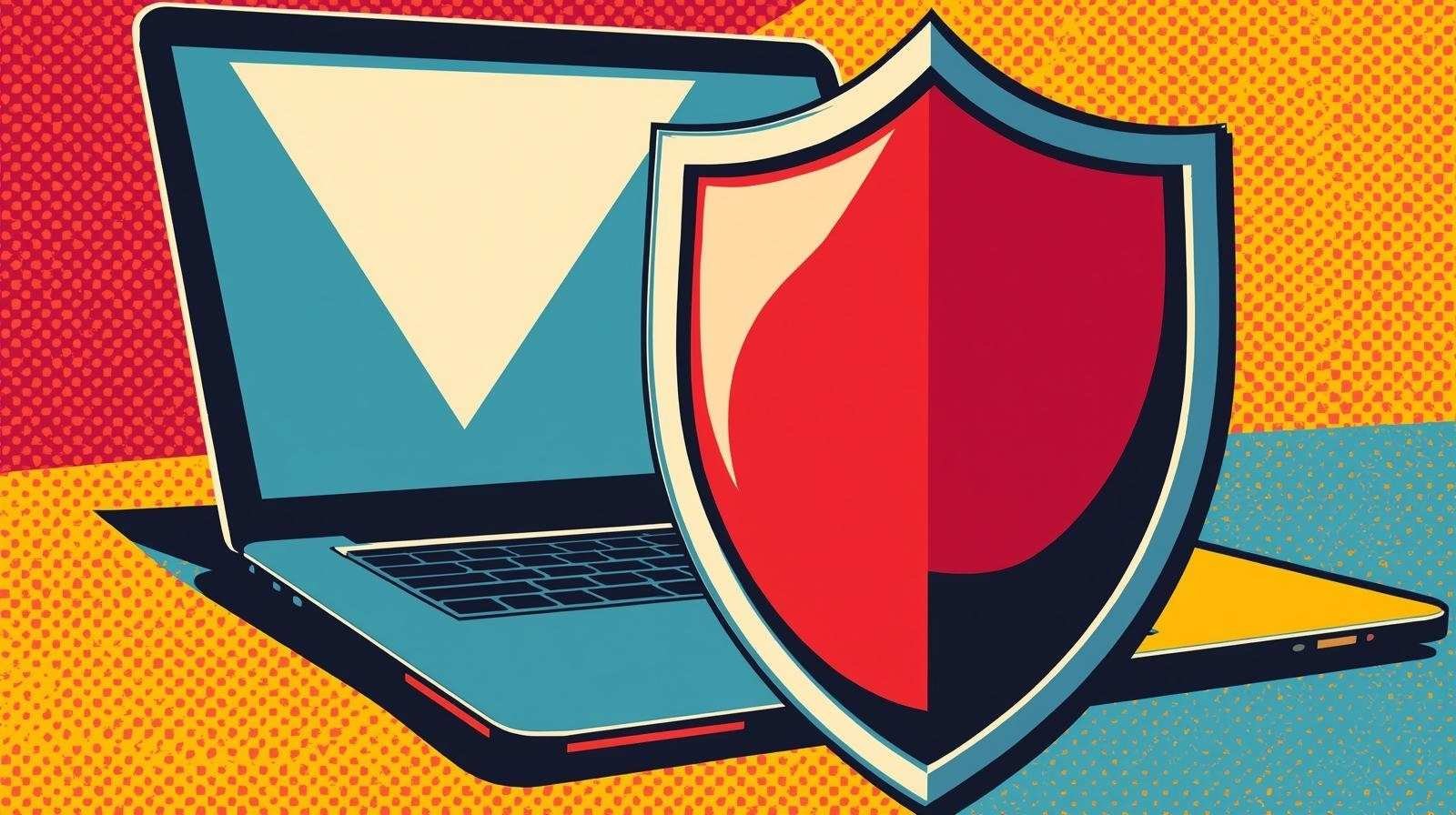
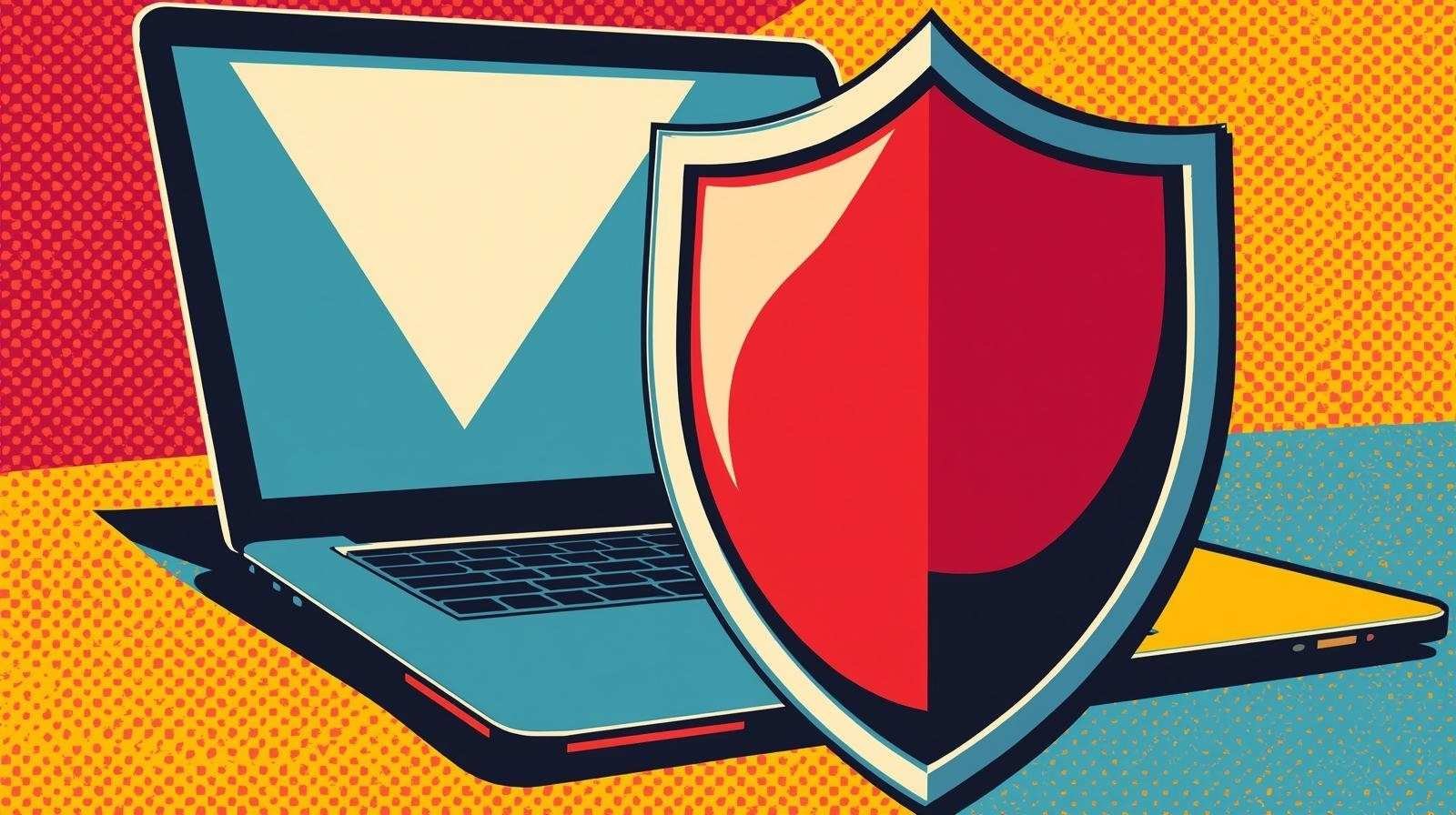
Step 11 — What I add next (and why it matters) 🔭
This post is your clean baseline. From here, I harden:
- 1. A real killswitch — I implement a simple nftables policy so all outbound traffic is dropped unless it leaves via wg0. That’s my practical VPN killswitch Linux. I’ll give you minimal, readable rules and a tiny “on/off” toggle for sanity tests.
- 2. A DNS-leak guard — I force DNS queries through the tunnel and drop anything else. That’s my ProtonVPN DNS leak fix. It removes ambiguity and aligns your experience with what you think a VPN is doing.
- 3. A panic button — One-click “block everything, now” for sketchy hotel Wi-Fi or coffee shop moments. That’s the VPN panic button script. I keep it separate from the killswitch so I can trigger an immediate air-gap without tearing down the tunnel.
- 4. Region buttons — I prefer to keep scripts tiny and separate (learned the hard way). A small button per region makes ProtonVPN multi region switching instant, predictable, and easy to debug.
All of these get their own dedicated, step-by-step posts so I keep mistakes (and complexity) out of this baseline.
Step 12 — Small quality-of-life touches I actually use 🧠
Aliases: I add quick aliases in my shell profile:
alias wgus='sudo wg-quick up protonus'
alias wgdown='sudo wg-quick down protonus'
alias myip='curl -s https://ipinfo.io | jq -r ".ip, .country"'(I later refine wgdown to detect which profile is up and bring that one down.)
A tiny “smoke test” script:
#!/usr/bin/env bash
set -e
echo "== wg =="; wg || true
echo "== IP =="; curl -s https://ipinfo.io | jq -r '.ip, .country'
echo "== DNS test =="; dig +short TXT whoami.cloudflare @1.1.1.1 || trueI run this after major updates. The moment it lies, I know I need to adjust something before I travel.
A note habit: After I connect, I type one line in a log: region, speed impression, anything odd. This has saved me hours during WireGuard troubleshooting.
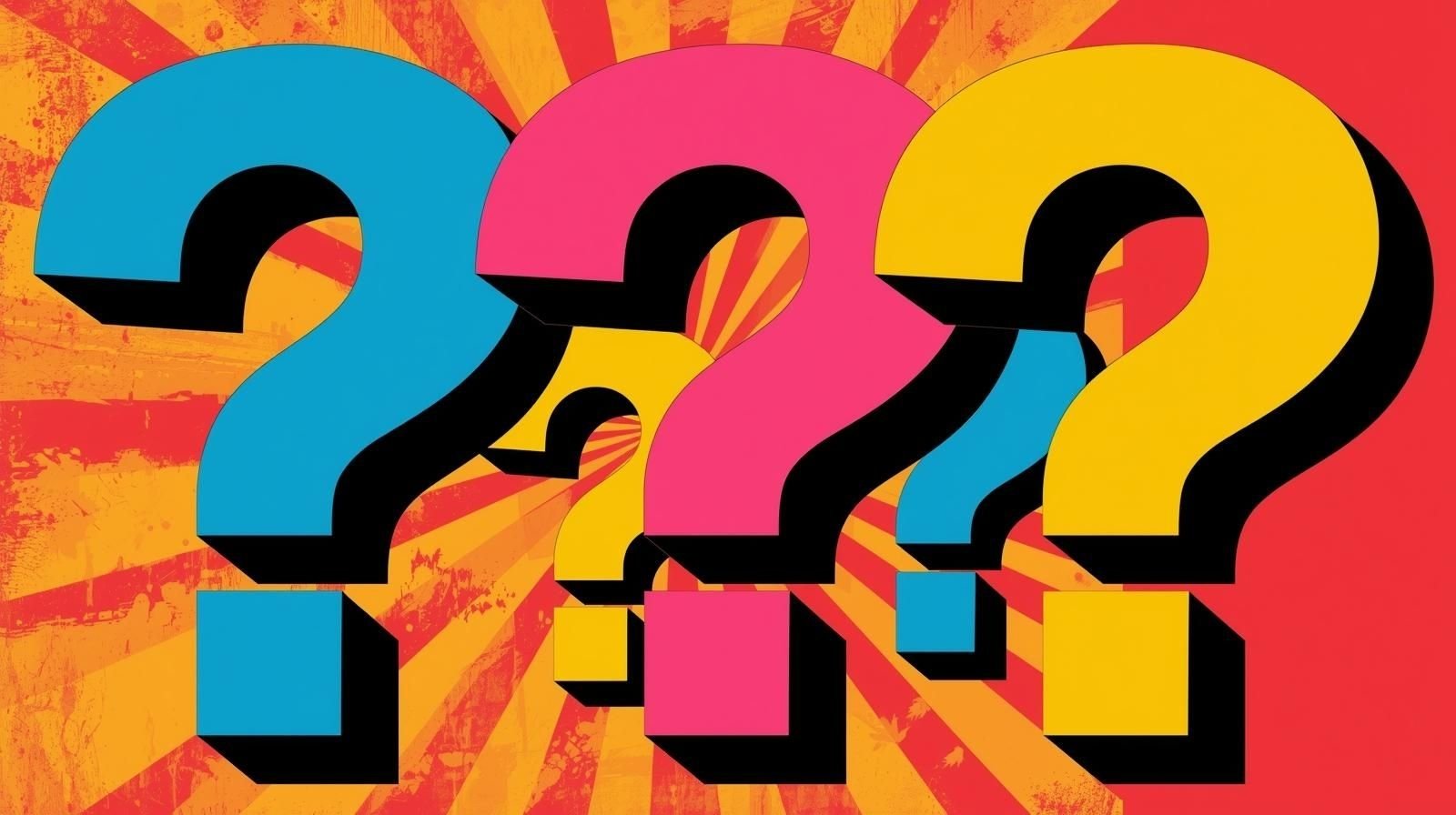
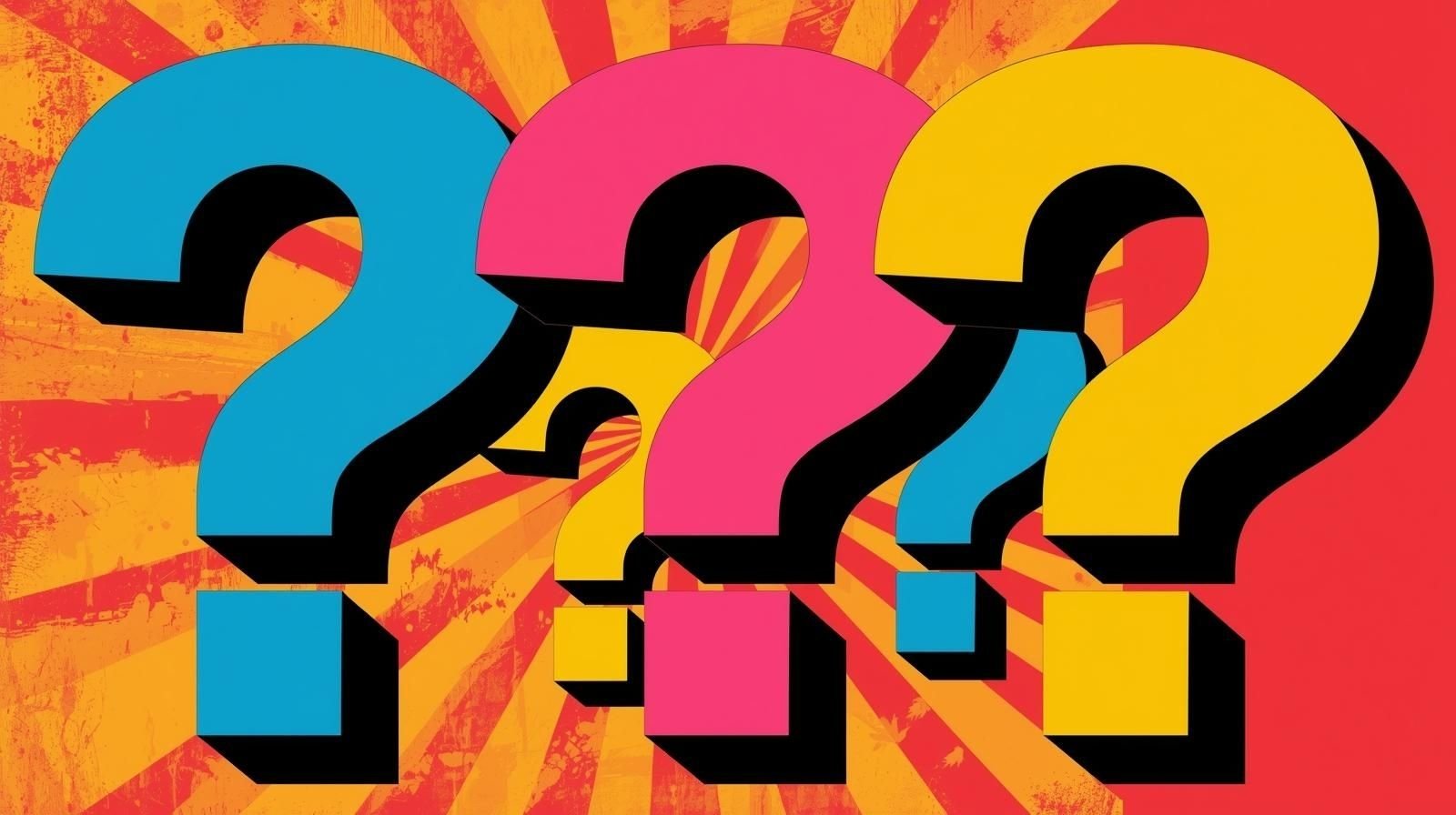
Frequently Asked Questions ❓
❓ Do I need a paid ProtonVPN plan to use WireGuard on Linux?
It depends on your account and region. Some Proton tiers expose direct ProtonVPN WireGuard configuration downloads; others emphasize using the app or OpenVPN configs. The easiest way to check is to log in to your dashboard and look for WireGuard under Downloads. If you don’t see .conf files there, you have three options:
(a) use the ProtonVPN desktop app (where available),
(b) use OpenVPN instead of WireGuard, or
(c) upgrade to a plan that includes WireGuard. I personally prefer WG because it’s lean, fast, and easy to pair with nftables.
❓ Why not just run the official ProtonVPN Linux app?
On Debian/Ubuntu/Fedora, the official app is supported and works well. On Kali, however, the app isn’t officially supported — it may work if you follow the Ubuntu install guide, but the provider doesn’t guarantee it. That’s why I stick to manual WireGuard configs (as in this guide) for reliability.
👉 Alternative: Proton also provides a Firefox browser extension (Proton VPN Browser Extension), which runs independently of system packages. It’s not the same as full system-wide VPN (it only tunnels browser traffic), but it can be handy for quick browsing protection.
❓ How do I know if I’m leaking DNS once connected?
I use a two-part check: public IP and a simple DNS “who am I” response. Right after bringing up the tunnel, I run:
curl -s https://ipinfo.io | jq -r '.ip, .country'
dig +short TXT whoami.cloudflare @1.1.1.1If my IP clearly shows Proton’s egress but certain sites still behave oddly (especially geo-sensitive ones), there’s a decent chance DNS queries are leaving via a path I didn’t intend. That’s why, in the follow-up article, I implement a strict ProtonVPN DNS leak fix with nftables so lookups are allowed only over wg0. It turns “I think” into “I know.”
❓ Is a killswitch overkill if WireGuard is stable?
In my experience, no. Even a momentary link flap, suspend/resume, or a misbehaving router can drop a tunnel. Without a VPN killswitch Linux, your device might briefly route traffic over the default interface. With a simple nftables policy (“drop everything unless it leaves over wg0”), you reduce that window to near zero. I also prefer a separate VPN panic button script because sometimes I want to block all traffic immediately—even if the VPN is still technically up.
❓ Can I use this guide on Ubuntu, Mint, or Debian?
Yes. The commands are nearly identical on Debian/Ubuntu. The main differences are desktop integrations (where .desktop launchers live) and which DNS manager is enabled by default. Everything about wg-quick, the layout of /etc/wireguard/, and the nftables rules I’ll show next stays the same. That’s why I like this approach for ethical hacking for beginners: the skills are portable.
❓ Why suggest US/EU/IN specifically for regions?
Practicality. For ProtonVPN multi region, I want a fast region with lots of capacity (US), a closer European country (NL/DE/FR) where peering is usually great, and a farther region (IN) to test geo-dependent behavior. Those three typically expose the problems I want to see early—latency quirks, exit policies, and performance differences—before I automate switching with dock buttons. You can replace IN with UK/CA/JP if it fits your use case better.
❓ What breaks most often after Kali updates—and how do I prepare?
In my experience, not WireGuard itself. More often it’s resolver behavior (e.g., a change in how /etc/resolv.conf is managed), or a desktop integration moving a config path. My ritual after any significant update is a three-minute smoke test: bring up one region, check wg, confirm IP, run a dig test, and jot a one-line note. If it fails, I know where to look, and my notes tell me when it last worked. That habit shortens WireGuard troubleshooting from hours to minutes.
❓ Is WireGuard actually better than OpenVPN?
“Better” depends on the problem you’re solving. WireGuard is small, fast, and easy to audit; it’s fantastic for laptops and scripts. OpenVPN is older, heavy on features, and ubiquitous. Proton supports both. I usually reach for WireGuard because the minimalism aligns with my firewall patterns (my VPN killswitch Linux and ProtonVPN DNS leak fix are cleanly expressed), and because I like the simplicity of wg-quick. If I’m on a network where only certain ports are allowed, I may fall back to OpenVPN.
Summary (the habit that makes this stick) 🧠
I keep this simple: install the essentials, import three configs, connect, verify, disconnect, log. That rhythm is the foundation for everything else—killswitch, DNS guard, panic button, region switching. Once you internalize the five-minute verification routine, WireGuard troubleshooting becomes a calm checklist instead of an adventure.
What Was Now and Is Next (and why you’ll care) 🔮
Ethical Hacking Series 1 – VPN Setup on Kali Linux
Kick off your VPN lab setup with Part 1 of this series. Learn how to configure ProtonVPN with WireGuard on Kali Linux, then continue with the next steps to secure and optimize your connection:
- Part 2: VPN Kill Switch for Kali Linux
- Part 3: Kali Linux VPN Automation
- Part 4: Kali Linux Split Tunneling
👉 Start here and build a strong foundation for a secure penetration testing lab.