Configuring the Cudy WR3000 as a ProtonVPN WireGuard Router (Step-by-Step Guide)
How I Built My Home Cybersecurity Lab (Step-by-Step) 🔧: Part 2/3
After covering the basics in Part 1 of my Home Cybersecurity Lab Series, it’s time to go hands-on. In this second part, we’ll transform the Cudy WR3000 into a WireGuard VPN router with ProtonVPN — featuring a built-in killswitch and per-device policies. With this configuration, my attack machine routes through the VPN tunnel, while the victim subnet remains local and isolated. That makes it an excellent WireGuard VPN router for any home cybersecurity lab.
👉 The full configuration of the TP-Link victim router and Windows 10 machine will be covered in my free eBook (available to all newsletter subscribers as soon as it’s ready).
“A VPN router is essential if you want both anonymity and control in a home cybersecurity lab.”
Key Takeaways
- 🔐 Attack via VPN, victims local: Route your attack machine through ProtonVPN router setup on the Wireguard VPN router WR3000; keep the victim subnet off-VPN for realistic testing.
- 🔒 Always-on protection: Enable the router-level killswitch so traffic doesn’t leak if the tunnel drops.
- 🌐 No DNS leaks: Enforce DNS over VPN only on the router.
- 🎯 Per‑device control: Use policy routing to include/exclude specific clients.
- 🧪 Trust but verify: Run IP & DNS leak tests (e.g., ipleak.net) from the attack machine.
- ⚙️ Performance tips: Try a closer ProtonVPN server and tune MTU 1420/1280 if speeds suffer.
- 🧰 Practical setup: A longer Ethernet cable (e.g., 5 m) makes lab placement easier.
- 📘 Deeper dive: The full TP‑Link victim router + Windows 10 walkthrough is in my free eBook for newsletter subscribers.
What You’ll Need (Quick Checklist) 🧰
Cudy WR3000 (AX3000) – access to admin interface
ProtonVPN account with WireGuard support
WireGuard config (.conf) or public/private keys from ProtonVPN
One Ethernet cable long enough for your lab (I use a 5-meter cable from modem → WR3000)
Time to test: IP-check and DNS-leak test
“The best way to learn cybersecurity is by building your own lab where mistakes don’t matter.”


👉 The full configuration of the TP-Link victim router and Windows 10 machine will be covered in my free eBook (available to all newsletter subscribers as soon as it’s ready).
“Cudy WR3000 router on desk with Ethernet cable to ISP modem”> “The best way to learn cybersecurity is by building your own lab where mistakes don’t matter.” — Infosec Institute—Step 1 — First Login on the Cudy WR3000 🔑1. Connect ISP modem → WR3000 (WAN)2. Connect your laptop via LAN or Wi-Fi to the WR30003. Open http://192.168.10.14. Log in with admin/admin (change password immediately)
Step 1 — First Login on the Cudy WR3000 🔑
- Connect ISP modem → WR3000 (WAN)
- Connect your laptop via LAN or Wi-Fi to the WR3000
- Open http://192.168.10.1
- Log in with admin/admin (change password immediately)
Step 2 — Add ProtonVPN WireGuard Profile ⚡
- Log in to ProtonVPN dashboard and generate/download your WireGuard config (.conf)
- On the WR3000: VPN → WireGuard → Add
- Import the .conf or manually paste keys and endpoints
- Save and Enable the connection
Step 3 — Enable Router-Level Killswitch 🔒
The killswitch ensures no traffic escapes if the VPN drops.
- VPN Settings → Killswitch → Enable
- Test by briefly disabling the tunnel: traffic should block until VPN reconnects
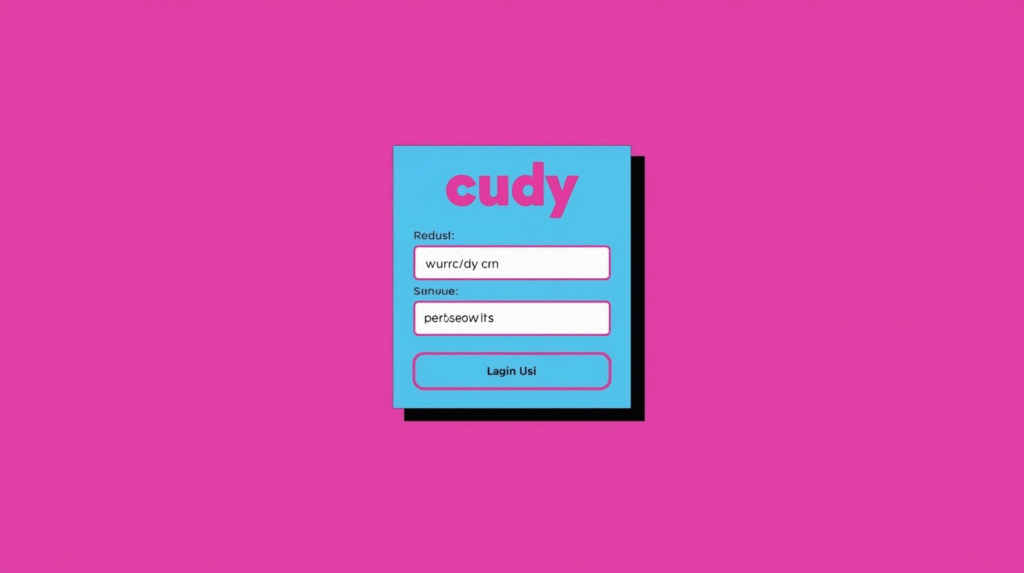
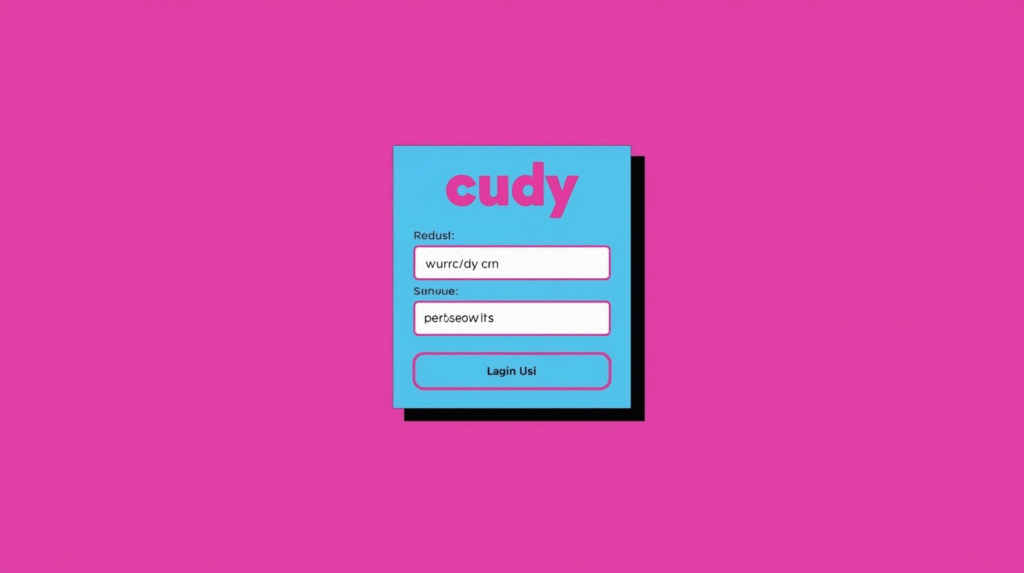
Step 4 — Per-Device VPN Policy (Client Routing) 🎯
We want Kali/attack machine → through VPN, victim subnet → stay local.
- Identify devices (MAC/IP) in WR3000
- Under VPN Policy / Policy Routing:
- Attack machine: Force through VPN
- Victim subnet / IoT: Stay local
- Bind by MAC address to survive IP changes
Step 5 — DNS Over VPN Only (Prevent Leaks) 🌐
Without proper DNS settings, DNS leaks may occur.
- DNS Settings → Use VPN DNS only
- Disable router DoH/DoT if conflicts appear
Step 6 — Testing & Verification 🧭
- IP check: run ipleak.net from the attack machine → should show ProtonVPN location
- DNS leak test: confirm all DNS resolvers belong to ProtonVPN
- Victim subnet check: IP remains local and not tunneled
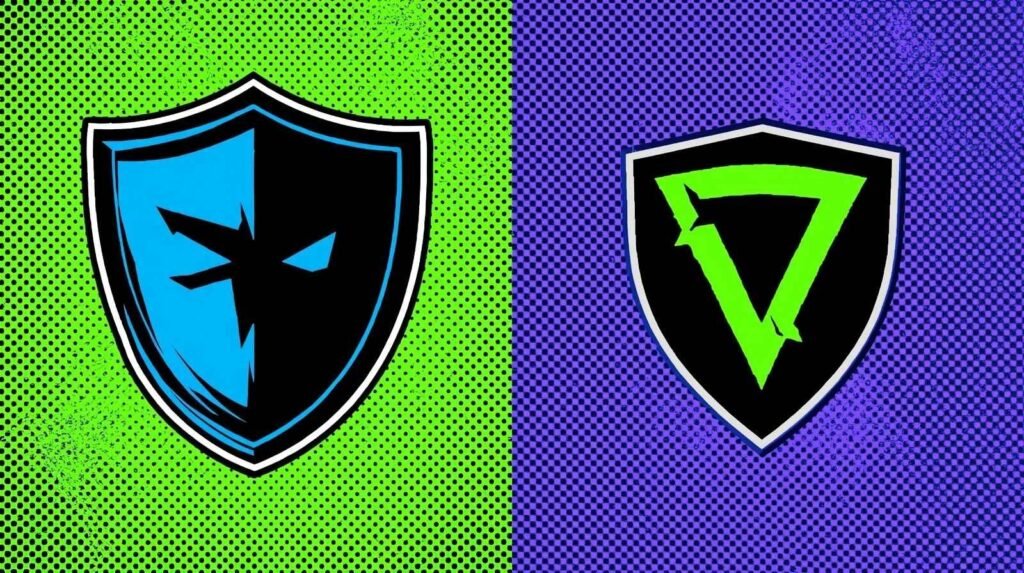
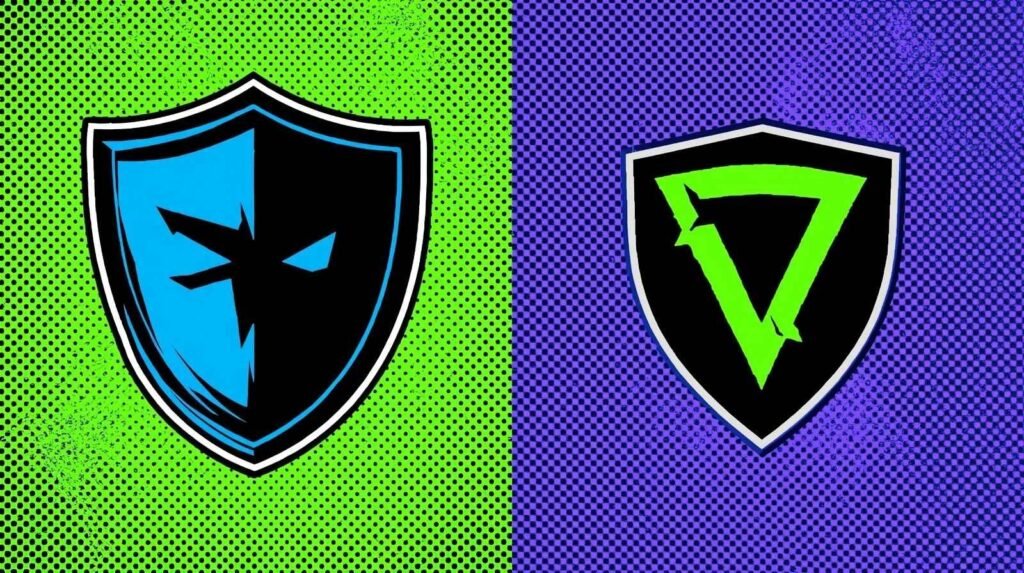
Advanced WireGuard Tweaks for the Cudy WR3000 ⚙️
If you want to push your WireGuard VPN router even further, here are a few advanced settings:
- Custom MTU: Sometimes ProtonVPN recommends lowering MTU to 1420 or 1280. This avoids packet fragmentation and improves stability on certain ISPs.
- Persistent Keepalive: In some configs, setting
PersistentKeepalive = 25keeps the tunnel alive even if there’s no traffic, preventing random disconnects. - Multiple VPN Profiles: You can add multiple ProtonVPN WireGuard configurations (for example, Belgium for low latency and USA for testing geo-restrictions). Switching is as easy as enabling one profile and disabling the other.
- Backup Connection: Some users configure both WireGuard and OpenVPN on the same WR3000. If one protocol fails, you can quickly switch to the other.
Troubleshooting (Quick Fixes) 🛠️
- No internet after enabling VPN? → Check endpoint, keys, router time sync, MTU 1280/1420
- DNS leaks? → Enforce “VPN DNS only”, clear cache, avoid custom DNS outside tunnel
- Slow speeds? → Try a closer server, adjust MTU, avoid double-VPN unless required
- Policy not applied? → Recheck MAC/IP binding, reboot affected device
💡 From my own experience: I once spent hours debugging a broken connection only to realize the router clock was out of sync. Enabling NTP (time sync) instantly fixed the WireGuard handshake.
Why Use a WireGuard VPN Router 🛡️
Central killswitch: no leaks if tunnel drops
Per-device control: decide who uses VPN
Privacy: attack traffic shows ProtonVPN IP, not your home IP
Ease of use: no separate VPN apps on each device
“Home labs accelerate real-world learning because you can safely break, test, and fix.”
“WireGuard is leaner and faster than traditional VPNs, making it a great fit for modern networks.”
Security Best Practices for Your VPN Router 🔐
A WireGuard VPN router gives you privacy, but only if configured responsibly:
- Use strong admin credentials. Change the default login and store it in a password manager.
- Keep firmware updated. Cudy frequently patches bugs and adds VPN features.
- Limit remote access. Disable WAN management unless absolutely necessary.
- Isolate IoT devices. Smart TVs, cameras, and printers often leak traffic; keep them on the non-VPN subnet.
- Log monitoring. Check router logs to spot unexpected disconnections or DNS queries outside the tunnel.
“Security is not a product, but a process.”
Safety First ⚠️
⚠️ Only use this configuration on devices you own. Attacking third-party systems without permission is illegal and unethical. This guide is meant purely for educational and lab purposes.
👉 Stay safe — subscribe to my newsletter and you’ll get the full Home Cybersecurity & Ethical Hacking Lab eBook (with victim router setup and more) for free when it’s ready.
Call to Action 🚀
With the Cudy WR3000 VPN settings, you can turn a budget WireGuard router into a secure ProtonVPN router setup. Perfect for home labs and privacy-focused households.
👉 Want the full setup including the TP-Link victim router + Windows 10 machine?
Subscribe to my newsletter and get my complete Home Cybersecurity & Ethical Hacking Lab eBook (coming soon) for free.
Also read Part 1: How I Built My Home Cybersecurity Lab (Step-by-Step)


Frequently Asked Questions ❓
❓ Can I use DoH with this setup?
Yes — but run DoH inside the tunnel. Disable it temporarily when testing OS‑level DNS.
❓ Do I need a specific ProtonVPN plan for WireGuard?
Yes — paid tiers provide downloadable WG .conf files for Linux.
❓ Is a killswitch on the router enough?
Yes for the attack subnet. For defense-in-depth, add a VM-level killswitch in Kali (iptables/nftables).
❓ Can I exclude my victim subnet from the VPN?
Yes. Either via per-device VPN policies or by keeping the victim router separate (explained fully in my upcoming eBook).
❓ Why is my speed slower after enabling VPN?
Use a nearby ProtonVPN server, adjust MTU (1420/1280), avoid double VPN layers unless needed.
❓ How do I test for DNS leaks?
Run a DNS leak test and ensure resolvers are ProtonVPN-owned. Always enable “DNS over VPN only.”
❓ Can I use OpenVPN instead of WireGuard?
Yes, but WireGuard is generally faster and simpler to configure on routers like the WR3000
Real-World Benefits of Using a WireGuard VPN Router 🌍
Setting up a budget WireGuard VPN router with Killswitch like the WR3000 is more than a lab exercise:
- Safe pentesting: Your scans and exploits appear to originate from ProtonVPN, not your home IP.
- Freelancer privacy: If you work remotely, all traffic from your laptop can be anonymized without extra apps.
- Travel flexibility: Take the WR3000 with you; plug it into hotel or coworking space internet and instantly have a ProtonVPN router setup.
- Learning curve: By managing your own router, you gain networking knowledge that’s directly transferable to jobs in cybersecurity and IT.
Coming up next
Part 3 — Full Privacy Online
In the next article, we’ll focus on achieving full privacy online. From VPN hygiene to locale and browser settings, DNS/WebRTC leak prevention, and evidence sanitization — learn how to make yourself much harder to track or fingerprint.
Part 4 (The eBook)
After this four-part series, we’ll expand the material into a complete eBook. Expect extended case studies, additional scripts, and step-by-step screenshots — turning the blog series into a structured manual you can keep as both a reference and a portfolio piece.


When can we expect part 3?
Hi Joan, it’s almost finished. So stay tuned! 😃